10 Ways To Make A Strong Password
Welcome to week four of National Cyber Security Month! Today we are going to go over an essential element of staying secure online, your passwords! A strong password can be annoying and difficult to create, but it’s important to do. Here’s 10 ways you make a strong password.
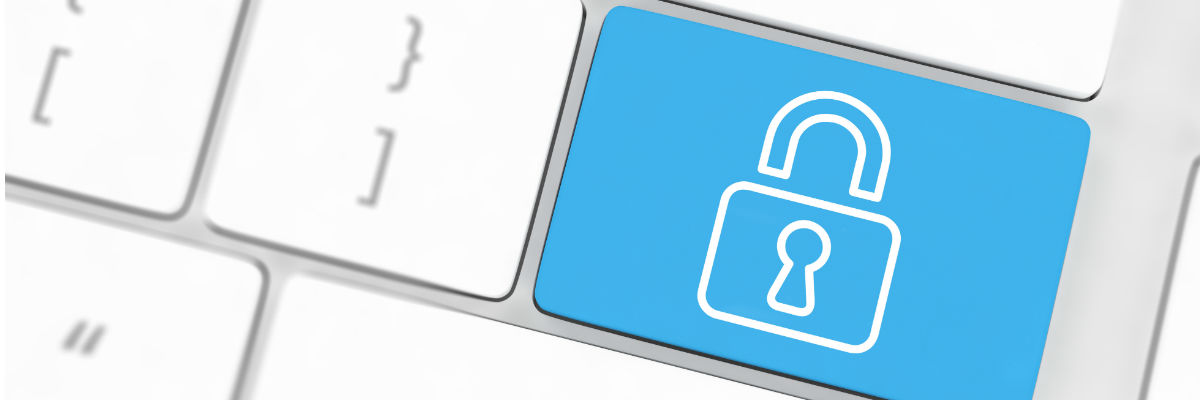
1. Make Each Password Unique
Every online account should have a unique password. By using the same password on every account, you’re putting yourself at risk. If one password gets cracked, all your accounts will be compromised. It’s important to minimize the risk by using one password per online account. Plus if the unthinkable happens, it’s much easier to fix.
- Tip: Make your passwords as unique as possible for every online account. Be sure to avoid using any close variants your password.
2. Don’t Make Your Password Easy To Guess
Personal information, names, places, and even words in the dictionary within your password make your password easy to guess and should be avoided. If a stranger can google the information to guess it or you have a commonly used password, change it immediately.
- Tip: These are the most commonly used passwords of 2016. If your password is one of these 25, change your password right now.
3. Make Your Password 12 Characters Or Longer
The longer your password is, the harder it will be for hackers to crack.
- Tip: While making a password, don’t use too many sequential or repetitive characters. Even if you do have a longer password, sequential and repetitive characters create patterns that are easier to crack.
4. Include Special Characters
Most sites nowadays do require you to use a combination of lower case and upper case letters, but what about special characters? Including special characters in your password will make it much more difficult to crack.
- Tip: You can find them on your keyboard on your number keys. To use one hit ctrl + the number at the same time.
5. Change Your Password Often
You wouldn’t keep wearing the same clothes for days or months on end, would you? You shouldn’t keep using the same password that way either! Ideally you want to change your password every 90 days on every online account.
- Tip: Changing your passwords every 90 days can be a tall order for some people to remember. Try starting with changing it every 6 months and build up to it.
6. Consider Using A Password Manager
Having a new password for every online account and changing them often can make it very difficult to remember them. Having a password manager can help with that! With a password manager, you’d only need to remember one master password.
- Tip: For more information on password managers, check them out here.
7. Don’t Share Any Of Your Passwords With Friends
Your friends may be very trustworthy, but it is never a good idea to share your password with anyone. It’s better to be safe than sorry later.
- Tip: If you typically share your computer with friends or family, create a guest account for them to use. In this way all your information is safely secured in your own account while they’re using your device
8. Use A Two Step Authentication Where Available
The two step authentication is a newer and stronger form of passcode access available. The good news is many email providers, credit card companies and banking institutions do offer the two step authentication now! It uses a combination of your password and texting or emailing you a code to input every time you log into your account.
- Tip: Keep checking back every so often to the sites that do not have it yet. The two step authentication process is becoming more popular and soon more sites will have it available as an opt-in option
9. Try A Secure Password Generator
If you don’t trust your password making skills, there are plenty of tools out on the web that can create one for you. You can even specify what types of characters you’d like to include and how long you’d like your new password to be.
- Tip: If you’d like a password created for you, you can use a reputable secure password generator here.
10. Test Your New Password Candidates
If you’re unsure how secure your current or your newly created password really is, then test it out! If you’re unhappy with the test results, that’s okay. Just remember adding upper case, lower case, numbers and special characters to your password will beef up security too.
- Tip: If you’d like to test out your newly found password, you can do so here.

